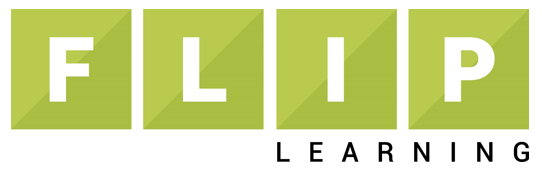— Originally posted on superview.schooltube.com (syndicated with permission)
Driven by near ubiquitous access to recording and viewing technology and fueled by education initiatives such as Flipped Learning, project based learning and individualized learning, education video use is exploding. If you are a teacher, school principal or district administrator, the need to personally create a video is likely in your future.
To document best practices for creating quality education videos we interviewed Dena Leggett, Ph.D. Advanced Chemistry teacher at Franklin, TN High School. Dena uses the Flipped Learning process to teach Honors and AP Chemistry and has personally created over 400 videos, so she knows a thing or two about education video production! Here are Dena’s education video production best practices. (See a sample video from Dena)
- The lesson/lecture can be visually presented in many formats, including Word, Google Doc, PowerPoint, etc., to create the main visual element of the video and also serve as the transcription.
- Create your videos in a quiet, well lit location. If you will be showing your face, it is helpful point a desk light towards you and avoid bright back lighting (sitting in front of a bright window).
- Use quality equipment. Most Windows and MAC laptops and notebooks have the built in features necessary for creating a video. Just make sure the device has a quality camera and microphone. Good sound quality is a must. If the internal mic is not sufficient, use a external USB mic.There are many low cost options available.
- Use a screen recording application like Camtasia (about $250) or Screencast O’Matic (free & pro version available) to record your voice, image, and screen. These systems can capture your entire screen or just an area of your screen. Note: It’s also possible to create videos using PowerPoint by adding narration and saving the file in MP4 format. This is fine for basic videos, but lacks the annotation and live movement of a screen capture.)
- Use an “inking” or annotation application to add notes, underline, highlight, draw, write, diagrams, work problems, etc. Dena uses InkToGo ($20) but there are many others such as Presentation Pro ($20), Presentation Marker ($29.95) and Annotate Pro ($19.95). These inking applications allow you to call attention to areas of the lesson, during the live recording or during the editing process to increase engagement and retention.
- Speak with enthusiasm, and if possible, allow your image to appear on screen. Your students will be more engaged and retain more.
- After the main video is produced, go back and edit to include images, tables, call outs, to add depth and interest to the production. The recording and inking tools discussed above allow for this level of editing.
- Don’t strive for perfection. You will get better overtime.
- Listen to your students – they will have great feedback. Use it to improve your videos.
- Keep education videos to one subject or segment. Subject level videos should be 2-3 minutes in length and the overall viewing time per lessons depend on the age and class level. Older and higher performing students can accommodate longer lengths. Dena keeps total video viewing length at 10-15 minutes for her Honors classes and 20-30 minutes for her AP classes. This means her students are watching several short videos per night, totaling 10-30 minutes in duration.
Dena, also importantly advises to not expect student mastery from a video. She uses her videos as foundation for further learning in the classroom and finds that her classroom time is more engaging and fun as a result. Dena employs the Flipped Learning process, but her tips will certainly make any education video better and more engaging. Have fun!