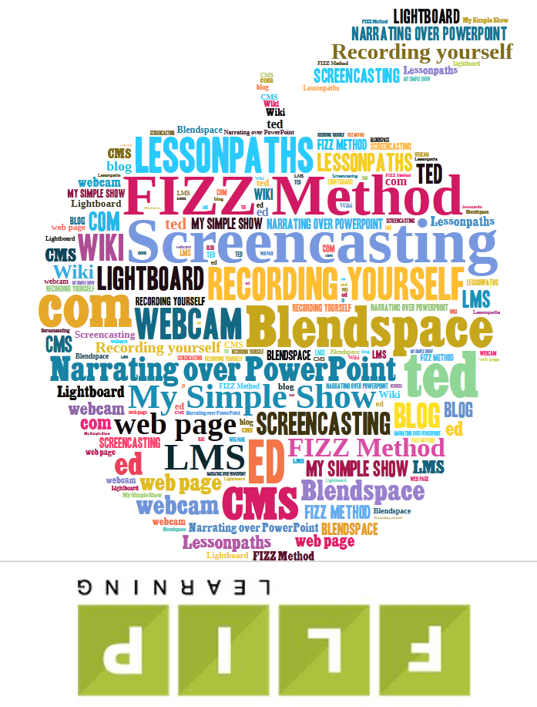
There are Many Ways to Create Content for Flipped and Blended Learning. We’ll Explore a Dozen of Them in This Series.
Someone recently reached out through a Flipped Learning Network board member to ask about tools and techniques for creating content for flipped teaching and learning. I googled “creating flipped learning content” and similar phrases and I was surprised to see that while these searches turned up lots articles and resources providing overviews of what the flipped classroom and flipped learning are, very few focused specifically on how to create content.
This seemed like a great opportunity to help ensure that educators who are getting started with flipped learning can find resources to help them learn about different approaches and consider what will work best for them. Once a week over the next 12 weeks, we’ll publish a post discussing different approaches to creating flipped lesson content.
The fundamental goals with each approach will remain the same:
- Providing introductions to tools that enable you to create digital lesson content that is available online (preferably in a private mode where you can control who has access)
- Each tool should allow the teacher to bring their “voice” (either literally or figuratively) to the content
- Keeping the focus on tools that are readily available (for example, either free online, or tools like a Learning Management System that you may already have access to)
Getting Started: The Widely Popular Approach of Screencasting
If you aren’t familiar with what Screencasting is, it basically means recording what you are doing on a computer screen, typically with voice-over narration and often with some form of visual capture of you via web cam or other video capture device.
Screen casting is a commonly used approach that teachers use to create video lessons. There are many variations on how to approach this, and even more tools. For this post we’ll mention a few tools, offer some best practices, and provide some tutorials to help you get started with screencasting!
TOOLS
Here are a few of the more widely used screencasting application you can find on the web:
- Screencast-o-matic (screencast-o-matic.com): This is sort of the grand-daddy of screencasting apps, having been around for a long time, and working on PCs and Macs. You get a lot of functionality for free, and more for the very affordable price of $15 per year. This “3 Minute TOOL-torial” provides a quick overview of Screencast-o-matic.
- Screencasting on the Mac: This article discusses how to use built-in functionality on the Mac OS to screencast. For richer functionality, ScreenFlow is one recommended solution.
- Screenpresso (www.screenpresso.com): One unique thing about Screenpresso is that is has a iOS app (in addition to the Windows version). This is interesting because iOS doesn’t generally support true screencasting (there are lots of apps that do “white board casting” on iOS, but they don’t let you cast whatever is on the screen, although there ways around that by connecting to a mac and reflecting iPhone or iPad content there).
- Screencasting on Chromebooks: Screencastify (www.screencastify.com)
- Jing (www.techsmith.com/jing.html): This is purely a freebie from the folks at Techsmith. It is limited to 5 minute video clips. And speaking of TechSmith …
- When you are ready to go higher end, Camstasia from Techsmith is tremendously powerful popular, and runs under US $200 with an educators discount.
TUTORIALS
So, how do actually get started with these screencasting tools?
This playlist walks you through installing and getting familiar with Screencast-o-matic:
This video shows how to use Quicktime (included in the Mac Operating System) to record screencasts:
If you choose to use one of the other solutions suggested above, or another one, chances are you’ll be able to find tutorial videos on YouTube or elsewhere on the Web, to help get you started.
TECHNIQUES & BEST PRACTICES
Understanding the fundamentals of a screencasting solution that fits your budget, tool set, and needs, is an important first step towards creating your own flipped learning content. But no matter which solution you select, being aware of some vital consideration and recommended practices can go a long way towards positioning you to make screencasts that your students can enjoy watching and get engaged in.
It’s really easy to create poor quality screencasts that your students will not like, but the good news is that by taking a little time to look over some tips on what to do and what not to do, you can kick the quality of your screencasts up quite a few notches, and save yourself and your students a lot of frustration. This article offers Dozens of Tips & Techniques for Creating High Quality Engaging Screencasts.
The video below is a companion piece to the above article, and it provides an audio-visual overview of tips and techniques included in the post.
Hopefully these resources will give you what you need to get started with using screencasting to create content for your flipped classroom. But there are numerous other tools and techniques that can be used, and over the coming weeks we’ll be writing about many of them.
Making Your Videos Available to Students
Of course, once you create a video, you need to be able to deliver it to students. Some of you may already know how you wish to approach this, but some may be brand new to this idea. One approach that can help is to upload your video to YouTube, and then deliver it either directly in YouTube, or through another interface where you might just provide a link, embed it, or use another technology. This video walks you through uploading your video to YouTube.
Once the video is in YouTube, two techniques for delivery that can be be very helpful are:
1) Being able to let students watch the video safely, without inappropriate content. This article and accompanying video introduces an easy, free tool called SafeShare.TV that makes it super easy to do that.
2) Being able to embed questions in videos, and also deliver them safely, without distractions. This article and accompanying video introduces EdPuzzle, and powerful free platform that provides this rich functionality.
Coming up Next!
Over the next few months, we’ll add one new post a week to this series. We will explore other approaches to creating flipped lesson content including: using ed.ted.com, using PowerPoint’s built in tools to narrate over slides, the FIZZ method, and using a Lightboard (oooh, fancy).
In the meanwhile, if you have any tools or techniques you wish to share, we hope you will drop a comment and share!
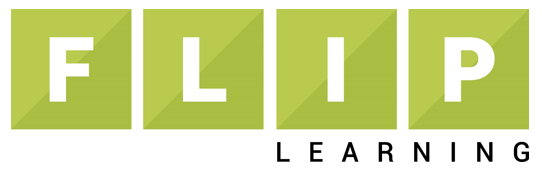


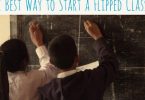
[…] other popular free or low cost options, check out this list from the Flipped Learning […]
[…] The perennially popular technique of screencasting […]
A free screen recorder is worth to be mentioned, named ShowMore, this tool not only allows you to record flipped learning content, but also enables you to upload the recorded flipped video to its free cloud storage platform without saving to PC and carry a hard drive here and there, which makes teaching inconvenient indeed.